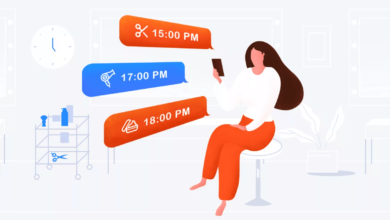11 Methods to Prevent Scratches on a MacBook

When you own a MacBook, you want to keep it pristine and scratch-free. Generally, the computer is a big part of your life. It is crucial to ensure overall security, which is why Mac users often rely on the MacBook lock shortcut and feature, antivirus software, and other tools.
Unfortunately, the smooth metal exterior can be susceptible to damage and everyday wear and tear, which is not something you can prevent with computer software. That’s why it’s essential to take some measures to protect your laptop from scratches.
1. Use a Skin: If you’re looking for a simple way to avoid scratches, consider getting a custom skin or decal.
These protective stickers are designed specifically for Apple laptops and come in a variety of styles, colors, and textures. With this affordable option, you can rest assured that your computer looks great while also offering extra protection against scratches from everyday use.
2. Avoid Moisture: Whenever possible, try to keep your MacBook away from sources of moisture like water or other liquids.
Moisture can quickly corrode the metal exterior of the device and cause permanent damage over time if not properly contained or cleaned up right away.
3. Invest in a Case: If you’re carrying around your laptop frequently, then it might be worth buying a protective case or sleeve designed for your MacBook model.
These cases offer additional coverage for the body of the laptop while still allowing access to ports and features when needed. Plus, they vary in colors and designs, so you can find one that fits your style perfectly!
4. Wipe It Down Regularly: Over time, dust particles can build up on the surface of the computer and make it look dull and unkempt without proper care and maintenance.
To avoid this issue, try wiping down the exterior with an approved cleaning cloth at least once every few weeks to remove any dirt buildup before it has time to settle into the grooves and creases on your device’s body.
5. Avoid Unnecessary Pressure: Your Mac was built with precision engineering in mind—but even machines have their limits.
Be mindful when handling your device as sudden jerks or intense pressure could cause irreparable damage to both its internal components as well as leave unsightly marks on its exterior surfaces.
Visible dents or cracks along its casing due to excess force being applied directly onto it during transport between locations or activities throughout each day’s use-case scenarios are one of the primary reasons behind scratches on the device’s surface.
6. Choose Soft Cloths & Cleaners: When cleaning off any dirt on the surface of a laptop with wet wipes or cloths, only use soft materials like microfiber towels or specially designed cleaning solutions made specifically for Macs.
Cleaning solutions won’t leave behind any residue that may later scratch the aluminum body if left untreated over extended periods of time.
7. Place It On A Hard Surface: When using your MacBook either at home or elsewhere, always place it on a flat hard surface such as desktops, coffee tables, countertops, and so on.
Never place it directly on softer fabrics like couches/beds / carpets, etcetera which may contain dust particles that would eventually transition themselves onto parts within/on top/alongside the external surface of the computer.
8. Remove Every Part: When traveling with your computer, make sure to eliminate any attachments, such as adapters and cables, from the laptop before packing it into a bag or suitcase.
This will prevent any unnecessary stress from being put on the MacBook, which could lead to dings, scratches, or other cosmetic damage.
9. Use a Keyboard Cover: If you use a laptop for typing frequently, it’s also important to protect the area surrounding the keyboard and trackpad.
Investing in a transparent silicone keyboard cover is an easy way to keep dust and debris away without preventing users from accessing all of the computer’s features and functions.
10. Place It Flat: Always be conscious that gravity may cause damage if you place your MacBook on an uneven surface since the weight of it could lead to scratches or dents along its edges.
To prevent the problem, try to ensure that it’s always placed flat and level when not in use for extended periods.
11. Check It Before Traveling: Whenever traveling with the Mac, check its condition beforehand so you can eliminate any potential damages from occurring while en route.
Confirm that all ports are secure, no loose components are present, and there aren’t any visible signs of wear or tear before taking off.